When migrating from Exchange on-premises to Exchange online, you might notice that the mailbox migrations is completed successfully with no failure or error in the migration process. But from Microsoft 365 Admin Portal you find an error about Exchange online archive issue, even though everything seems to be OK for the user in the Exchange Online Portal.
Exchange: Failed to enable the new cloud archive 11111111-1111-1111-1111-111111111111 of mailbox f1278693-ca97-4658-b80e-0c9845c56a49 because a different archive 22222222-2222-2222-2222-222222222222 exists. To enable the new archive, first disable the archive on-premises. After the next Dirsync sync cycle, enable the archive on-premises again..;
Table of Contents
Cause of the Error
- Conflict with Existing Archive: The error message suggests that the mailbox you are trying to migrate already has an Exchange Online archive associated with it in the cloud (with ID
22222222-2222-2222-2222-222222222222). - Synchronization Issue: This error results from this synchronization not accounting for the already existing archive.
Fixing Failed to enable the new cloud archive
- Open on-premises Exchange Server Management Shell: Start by opening the Exchange Management Shell on your local Exchange server. This shell is a PowerShell environment configured for Exchange management.
- Retrieve Information of the Affected Mailbox: Run the command
Get-RemoteMailbox 'User1' | select ArchiveGuid. Replace'User1'with the username of the affected mailbox. This command fetches the details of the remote archive mailbox, mainly focusing on GUIDs (Globally Unique Identifiers) associated with the user’s mailbox.
ArchiveGuid : 22222222-2222-2222-2222-222222222222
- The
ArchiveGUIDis pointing to the wrong archive (the conflict that causes the error in this case the wrong archive is 22222222-2222-2222-2222-222222222222 and it should be 11111111-1111-1111-1111-111111111111). - Update the Archive GUID: Run the command
Set-RemoteMailbox 'User1' -ArchiveGuid NewGUID, replacing'User1'with the username of the affected mailbox andNewGUIDwith the correct GUID of the archive that should be associated with this mailbox.
The NewGUID is mentioned in the error message it self, so copy it from there
This command updates the ArchiveGUID of the mailbox to the correct value, resolving the conflict.
- Run the Start-ADSyncSyncCyle for the delta sync, or just wait for 30 minutes for the next cycle to start.
Importance of Correct Archive GUID
- The
ArchiveGUIDis critical in ensuring that the mailbox is correctly linked to its corresponding archive in the cloud. When migrating to Exchange Online, this linkage needs to be accurate to avoid errors and data inconsistencies.
Post-Fix Actions
- Verify the Update: After running the
Set-RemoteMailboxcommand, it’s a good practice to verify that the change has taken effect. You can do this by rerunning theGet-RemoteMailbox 'User1' | select ArchiveGUIDcommand and checking that theArchiveGUIDnow reflects the correct value. - Monitor the Mailbox: After running these commands and finishing the delta sync, the update process might take a few minutes up to 5 minutes to be reflected on the cloud.
By following these steps, you address the specific issue of a mismatched ArchiveGUID during the migration process from a local Exchange server to Exchange Online, ensuring a smoother transition for the user’s mailbox.
Thats it, happy fix, if you want to read more about some Exchange issues, then check this one.
QuickFix: Cannot Start Microsoft Outlook. The set of Folder cannot be opened, using PowerShell
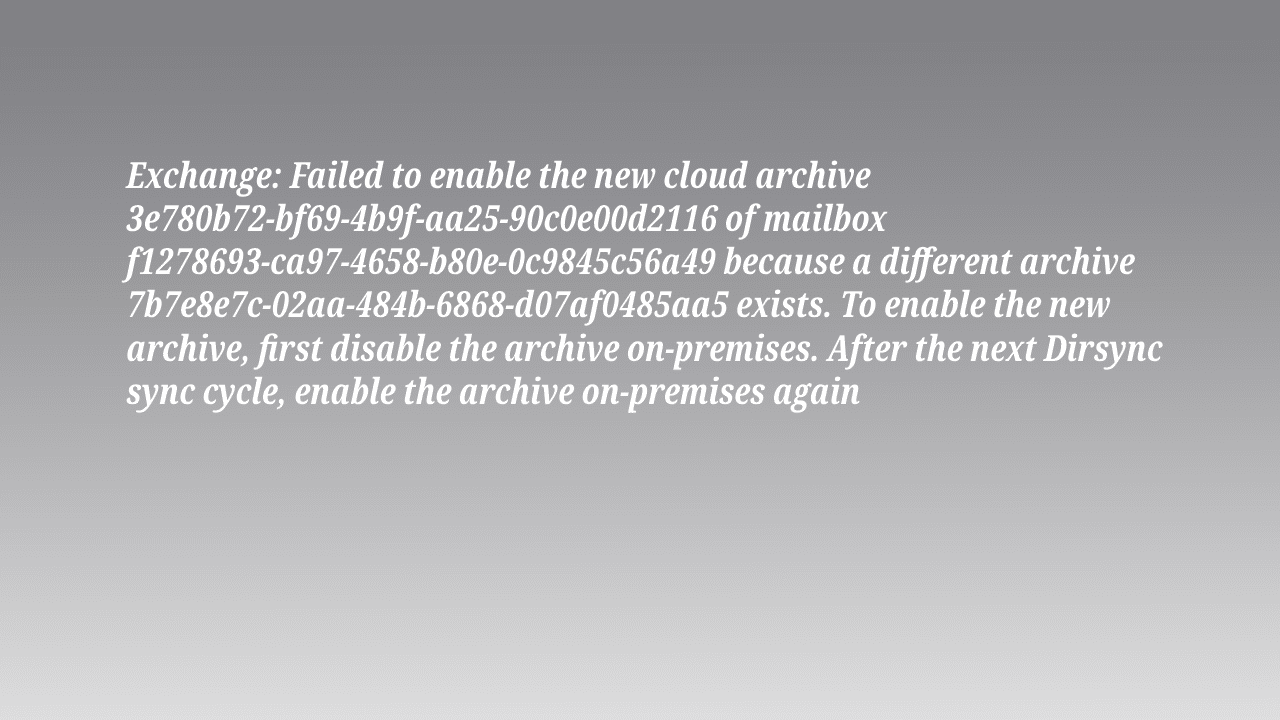



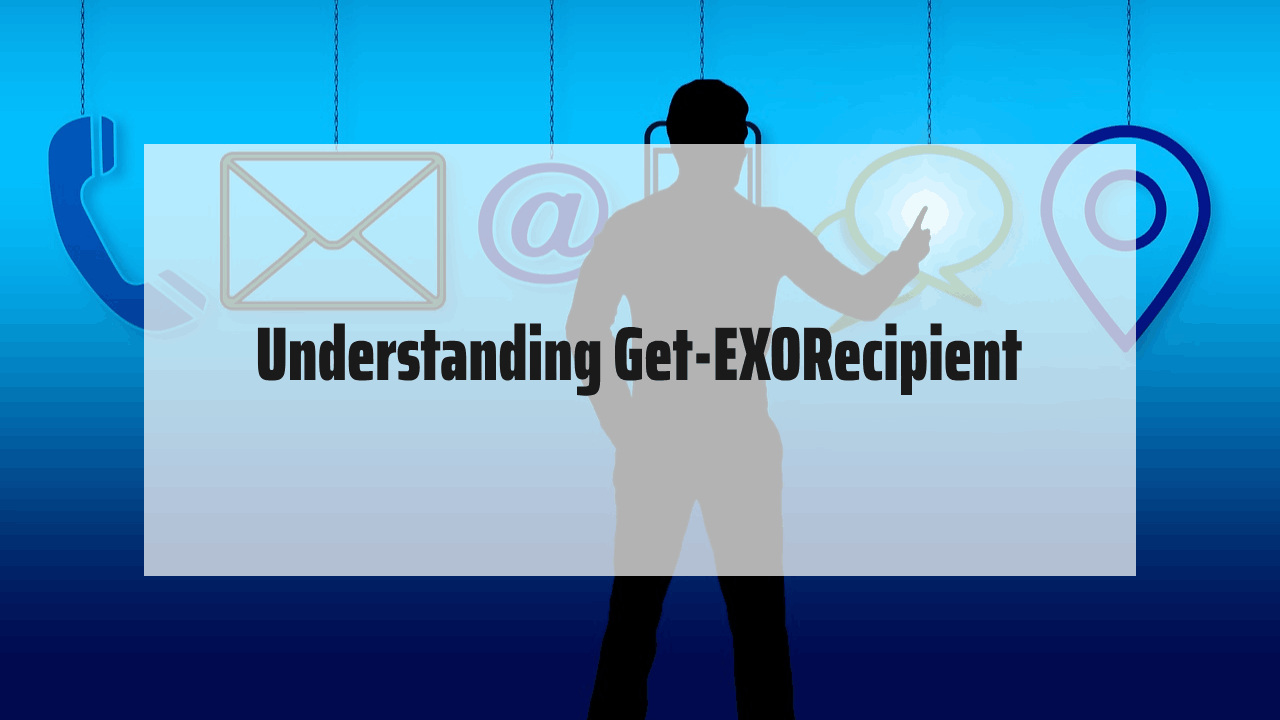
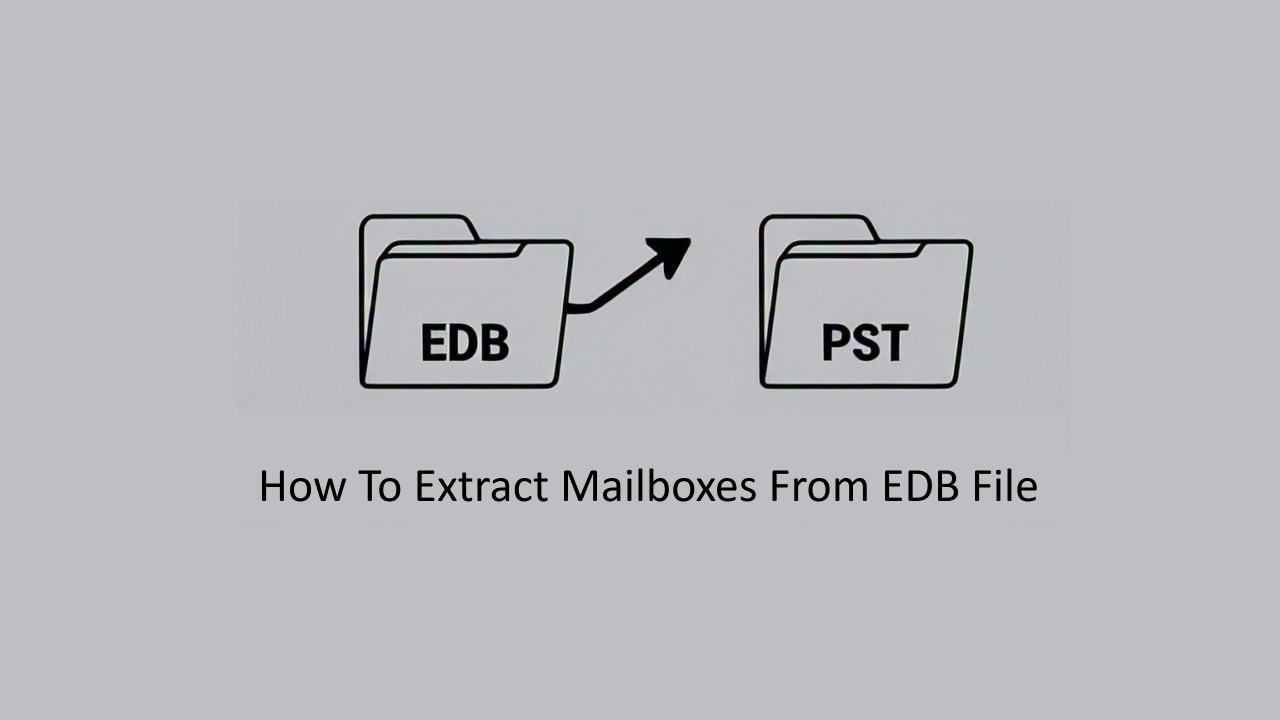
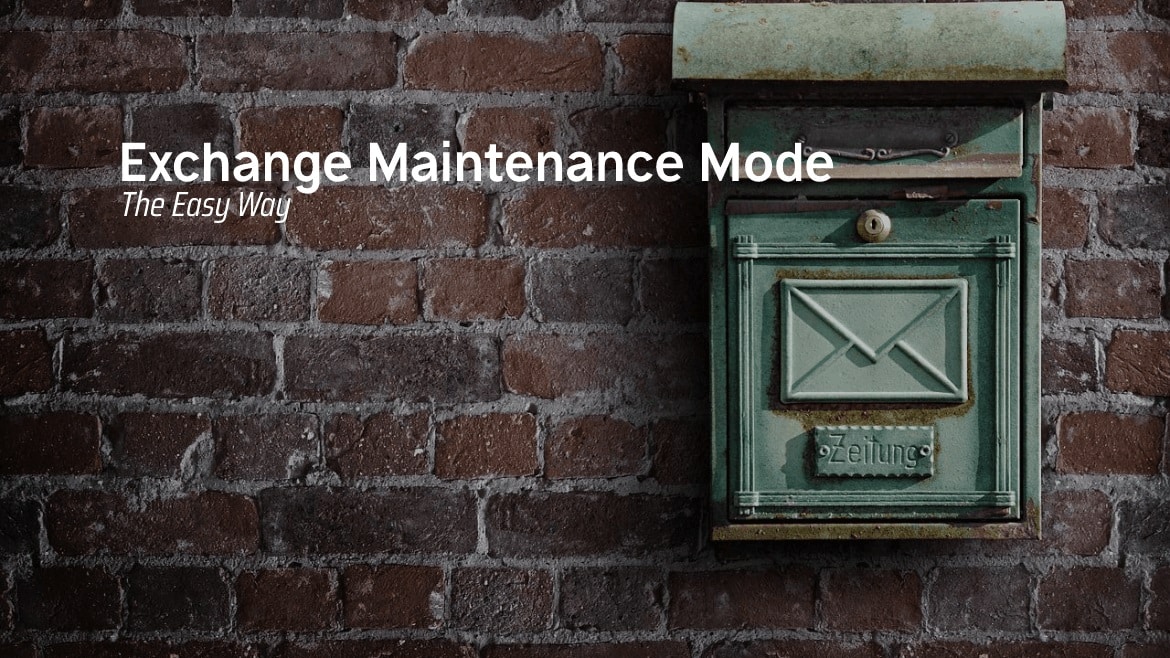
Can’t enable a new archive for Identity:’06f4f808-c4b0-4ff5-9305-851bc6942d83′ because this user object has a disconnected or demoted archive. To re-
connect the previous archive please do not provide a new ArchiveGuid. To re-connect the previous archive of a user object that is directory synchroni
zed, please make sure the on-premise ArchiveGuid matches the DisabledArchiveGuid in the cloud. To enable a new archive please run Set-Mailbox -Remove
DisabledArchive to clear the previous archive settings.
Can’t enable a new archive for Identity:’06f4f808-c4b0-4ff5-9305-851bc6942d83′ because this user object has a disconnected or demoted archive. To re-
connect the previous archive please do not provide a new ArchiveGuid. To re-connect the previous archive of a user object that is directory synchroni
zed, please make sure the on-premise ArchiveGuid matches the DisabledArchiveGuid in the cloud. To enable a new archive please run Set-Mailbox -Remove
DisabledArchive to clear the previous archive settings.
I got this from a user. We do not have onprem exchange anymore