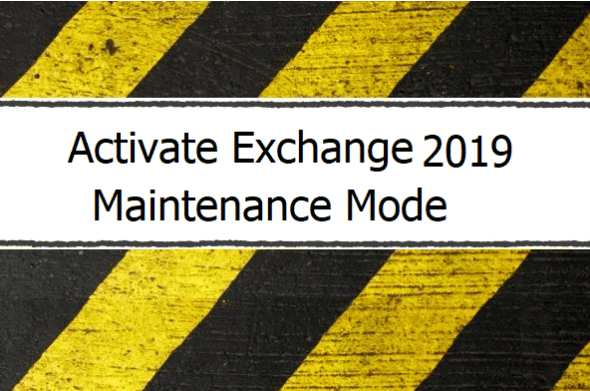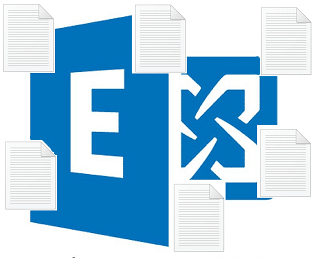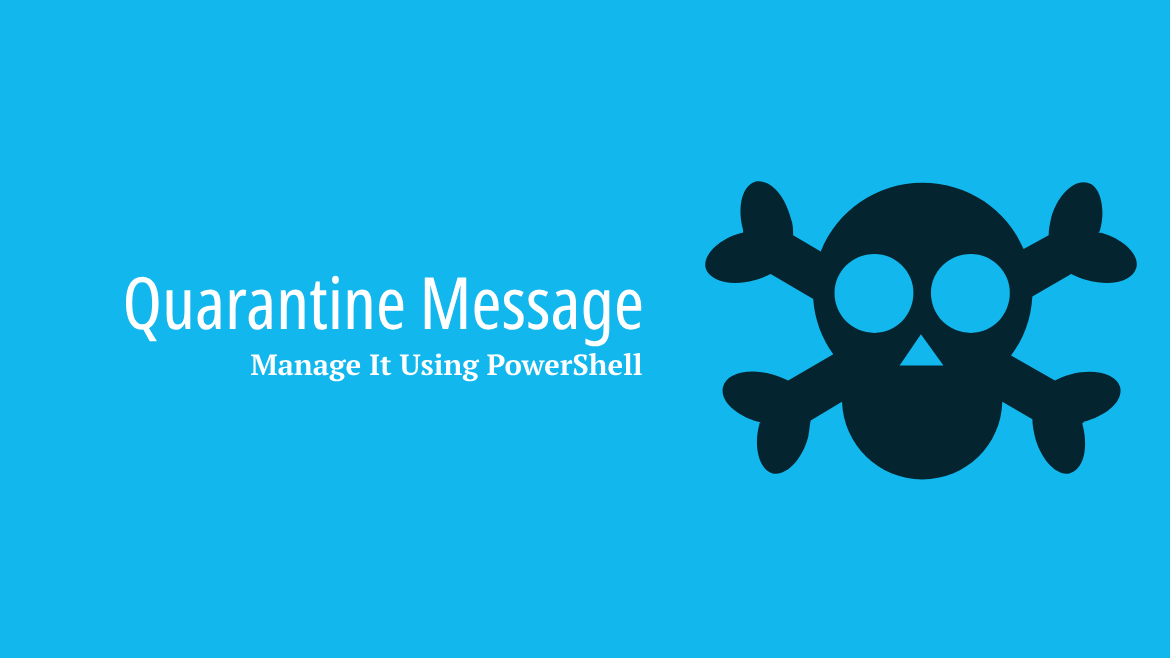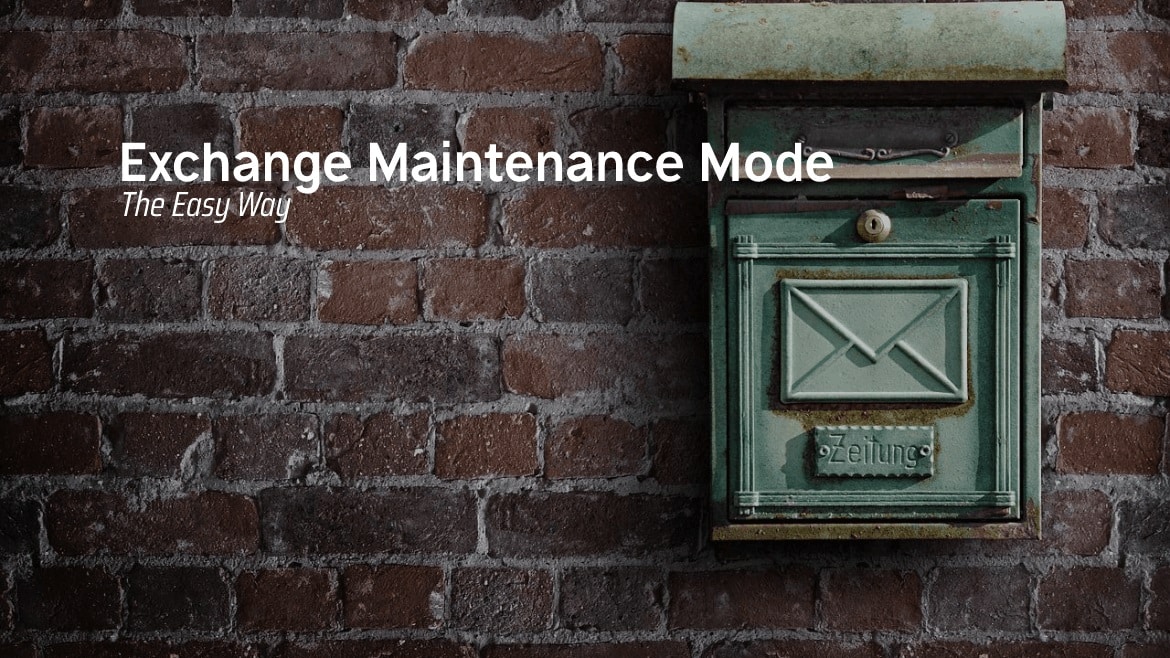Planning to install CU or perform server maintenance, there are specific procedures and steps to execute to make the Exchange Server 2019 ready for maintenance mode. This tutorial will explain all the required steps in detail.
Table of Contents
Steps to Activate Maintenance Mode.
Log in to the Exchange Server 2019 that you want to enable maintenance mode. it’s also possible to use Powershell Remoting
Draining the HubTransport Component
Set-ServerComponentState -identity dev-ex -Component HubTransport -State Draining -Requester MaintenanceThis will tell the HubTransport to drain and finish processing the messages it has and stop accepting any new messages.
we can confirm the result by running
Get-ServerComponentState -Identity dev-ex -Component Hubtransport 
Transferring the Queue to another Exchange Server
After we ensure that the Hubtransport is Draining, we will need to redirect the Queue message to another Exchange Server 2019. Please note that the Target must be in FQDN.
Redirect-Message -Server dev-ex -Target Server2.dev-test.localMake sure that the Target server must be in FQDN format, then run Get-Queue command to ensure that the queue is empty.

Executing
Get-QueueafterSet-ServerComponentStatemight return an error related to HubTransport service is not started, even though it is up and working fine. Just give it one minute and the Queue will respond again, no worry.
Pausing Cluster Node
Suspend the Cluster node so the server won’t accept any failover requests.
Please ensure the availability of the FailoverClusters Powershell Module before executing the next command.
PS C:\> Suspend-ClusterNode dev-ex
Name ID State
---- -- -----
dev-ex 1 Paused
#Make sure that the Node is now PausedConfiguring MailboxServer Policies.
We need to move all the Mounted databases to another server. There are two important commands
Set-MailboxServer dev-ex -DatabaseCopyActivationDisabledAndMoveNow $trueThe DatabaseCopyActivationDisabledAndMoveNow and according to Technet will prevent this server from mounting any DB as long as there are other healthy databases in your environment, and also will move the hosted mounted DB to another server.
The process of moving triggering the database move can take some time. It’s might not move at all after three or even five minutes.
If the database remains on the same server, perform a manual move.
Use the command below to check the number of mounted databases on this server. The return should be empty.
PS C:\> Get-MailboxDatabaseCopyStatus -Server Dev-ex | where {$_.status -like "Mounted"} | select Name,StatusIf the result for the Get-MailboxDatabaseCopyStatus was empty, this means that the Mounted databases are moved to another server.
PS C:\> Get-MailboxServer dev-ex | select DatabaseCopyAutoActivationPolicy
DatabaseCopyAutoActivationPolicy
--------------------------------
UnrestrictedThe other parameter is, DatabaseCopyAutoActivationPolicy, this command can hold are:
- Blocked: Prevents a database activation on the server.
- IntrasiteOnly: Allow activation on the same site.
- Unrestricted: unrestricted activation, anywhere DR or HQ.
It’s a good practice to take note of the current value before executing the Set-MailboxServer, use this Get-MailboxServer to get the current DatabaseCopyAutoActivationPolicy setting
Remember, that the
DatabaseCopyAutoActivationPolicyis a server related policy, and will only be applied on the server specified. so setting theDatabaseCopyAutoActivationPolicyto Block will only prevent the database from being mounted on the specified server DEV-EX only, it still can be mounted on other servers.
PS C:\> Set-MailboxServer dev-ex -DatabaseCopyAutoActivationPolicy Blocked
PS C:\> #Confirm the command by running
PS C:\> Get-MailboxServer dev-ex | Select DatabaseCopyActivationDisabledAndMoveNow,DatabaseCopyAutoActivationPolicy
DatabaseCopyActivationDisabledAndMoveNow DatabaseCopyAutoActivationPolicy
---------------------------------------- --------------------------------
True Blocked
Taking off the ServerWideOffline Component.
The last step to enable maintenance mode is to disable (Inactive) all Exchange Server Components ServerWideOffline, using the command
PS C:\> Set-ServerComponentState dev-ex -Component ServerWideOffline -State Inactive -Requester Maintenance
PS C:\> # To Confirm
PS C:\> Get-ServerComponentState -Identity dev-ex -Component ServerWideOffline
Server Component State
------ --------- -----
dev-ex.Dev-Test.local ServerWideOffline InactiveWhat Happens If I do this by mistake?
Move Database to a server with DatabaseCopyActivationDisabledAndMoveNow set to $True
if DatabaseCopyActivationDisabledAndMoveNow to $True, and an attempt was made to move and Mount the database on this server. Exchange Server refuses to move the mailbox database and shows the following message
“Server “dev-ex.Dev-Test.local” is enabled for DatabaseCopyActivationDisabledAndMoveNow. Moving databases to such servers may be ineffective because the system will automatically attempt to move again as soon as a healthy copy is detected.“

All The HubTransport Component was Inactive
Let’s assume that the Administrator forgot the Hubtransport in Drain Mode in all the nodes, what is the expected behavior?
The Exchange Server will accept it. But if a user sends a message, the message remains in the draft folder with a header.
“Your Message will be sent, But we’re not quite ready. Check back in a couple of minutes“

Things to consider
By now, you are ready to start your exchange server maintenance. If you use any Load balancer, just make sure you redirect the traffic to the other active node.
Also, before starting, ensure that other exchange servers are available with all their components.
What’s Next
Your server is now in maintenance mode. Check this post to see how to Take Exchange Server Out of Maintenance Mode.
You can fully automate the entire process and get detailed reports by using Exchange Maintenance Mode PowerShell Module. This module enables maintenance mode in only one line
Exchange Database Planner to help you migrate mailbox between databases for a better re-distribution. Check it out
PS-EX: redistribute Mailboxes from Large Exchange Database Smaller DB (Planner)